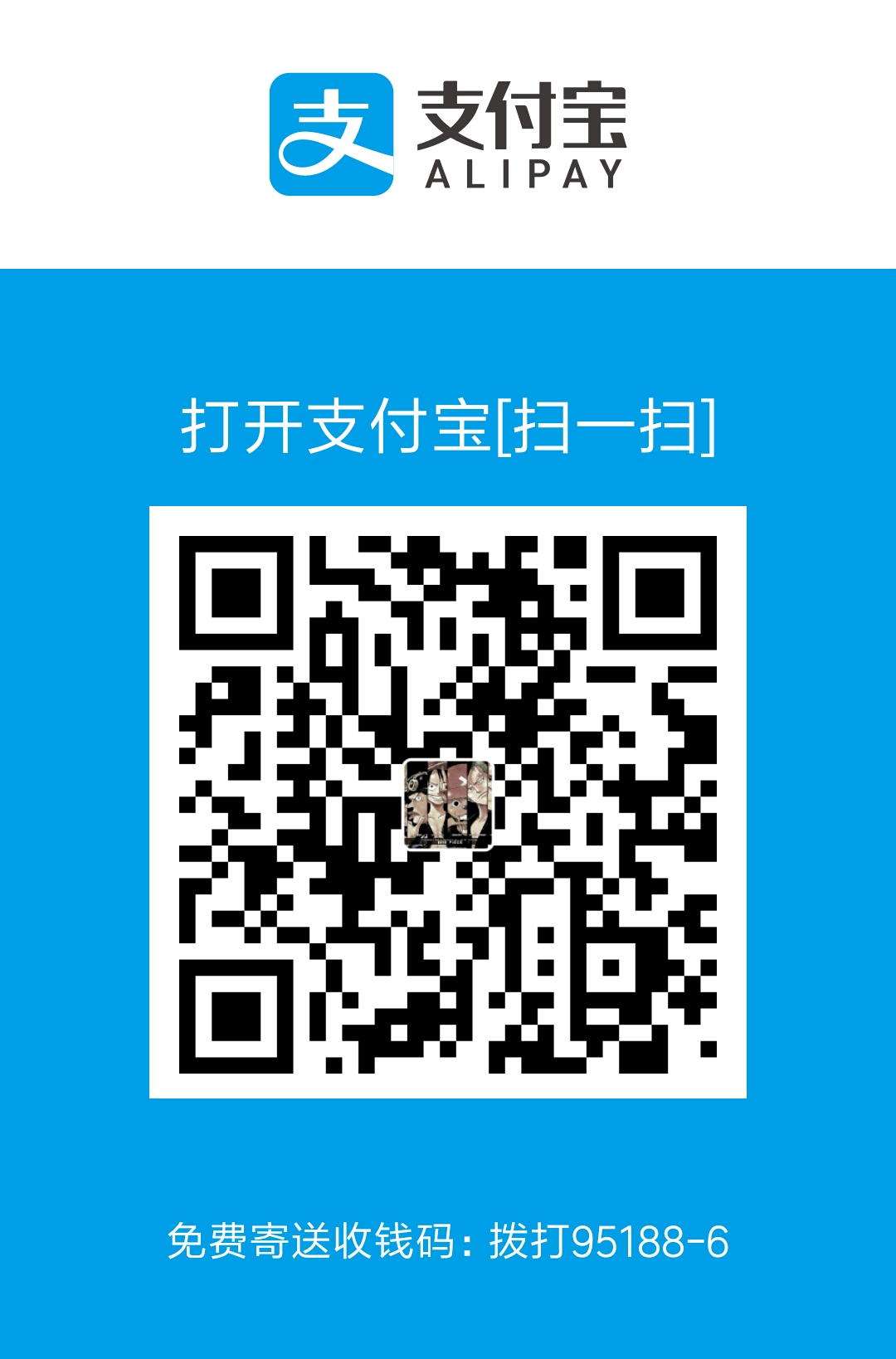1. 制作密钥对
首先在服务器上制作密钥对。首先用密码登录到你打算使用密钥登录的账户,然后执行以下命令:
1 2 3 4 5 6 7 8 9 10 | [root@host ~]$ ssh-keygen < == 建立密钥对 Generating public/private rsa key pair. Enter file in which to save the key (/root/.ssh/id_rsa): <== 按 Enter Created directory '/root/.ssh'. Enter passphrase (empty for no passphrase): <== 输入密钥锁码,或直接按 Enter 留空 Enter same passphrase again: <== 再输入一遍密钥锁码 Your identification has been saved in /root/.ssh/id_rsa. <== 私钥 Your public key has been saved in /root/.ssh/id_rsa.pub. <== 公钥 The key fingerprint is: 0f:d3:e7:1a:1c:bd:5c:03:f1:19:f1:22:df:9b:cc:08 root@host |
密钥锁码在使用私钥时必须输入,这样就可以保护私钥不被盗用。当然,也可以留空,实现无密码登录。
现在,在 root 用户的家目录中生成了一个 .ssh 的隐藏目录,内含两个密钥文件。id_rsa 为私钥,id_rsa.pub 为公钥。
2. 在服务器上安装公钥
键入以下命令,在服务器上安装公钥:
1 2 | [root@host ~]$ cd .ssh [root@host .ssh]$ cat id_rsa.pub >> authorized_keys |
如此便完成了公钥的安装。为了确保连接成功,请保证以下文件权限正确:
1 2 | [root@host .ssh]$ chmod 600 authorized_keys [root@host .ssh]$ chmod 700 ~/.ssh |
3. 设置 SSH,打开密钥登录功能
编辑 /etc/ssh/sshd_config 文件,进行如下设置:
1 2 | RSAAuthentication yes PubkeyAuthentication yes |
另外,请留意 root 用户能否通过 SSH 登录:
1 | PermitRootLogin yes |
当你完成全部设置,并以密钥方式登录成功后,再禁用密码登录:
1 | PasswordAuthentication no |
最后,重启 SSH 服务:
1 | [root@host .ssh]$ service sshd restart |
4. 将私钥下载到客户端,然后转换为 PuTTY 能使用的格式
使用 WinSCP、SFTP 等工具将私钥文件 id_rsa 下载到客户端机器上。然后打开 PuTTYGen,单击 Actions 中的 Load 按钮,载入你刚才下载到的私钥文件。如果你刚才设置了密钥锁码,这时则需要输入。
载入成功后,PuTTYGen 会显示密钥相关的信息。在 Key comment 中键入对密钥的说明信息,然后单击 Save private key 按钮即可将私钥文件存放为 PuTTY 能使用的格式。
今后,当你使用 PuTTY 登录时,可以在左侧的 Connection -> SSH -> Auth 中的 Private key file for authentication: 处选择你的私钥文件,然后即可登录了,过程中只需输入密钥锁码即可。